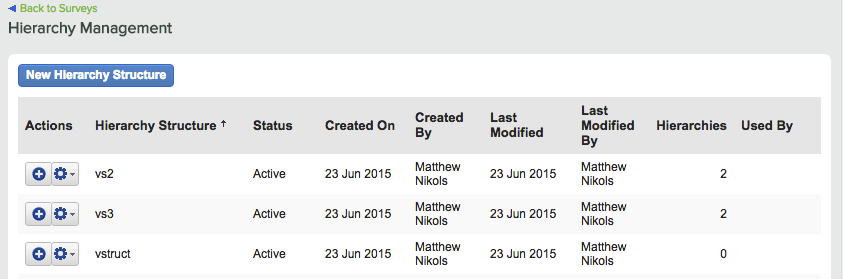
Take the following path through the interface: Surveys | Engage7 Survey | More | Hierarchy Management
The Hierarchy Management page appears:
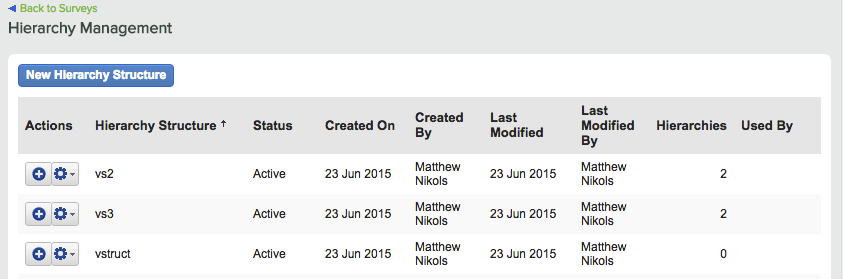
Notice the column headers of the table:
The Actions menu lets you perform the following actions on your hierarchy structures:
• New File - Upload a new version of your data file.
• Preview Hierarchy - Preview the hierarchy or hierarchies in your hierarchy structure.
• Link/Unlink Survey - Change the survey(s) linked to a hierarchy structure.
• Manage Versions - Manage different versions of your hierarchy structure.
• Delete - Delete the selected hierarchy structure.
• Schedule - Automate future file uploads through an SFTP folder.
• View File Upload Log - View the hierarchy structure's file upload log.
• Download Hierarchy - Download the current version of the hierarchy structure file.
This is the name given to the hierarchy structure when it was created.
This is the status of the hierarchy structure:
• Active - Currently in use.
• Inactive - Has not yet been activated.
• Deactivated - Was active and then deactivated.
This is the date on which the hierarchy structure was created.
This is the MaritzCX platform user who created the hierarchy structure.
This is the number of hierarchies incorporated into the hierarchy structure. It can be any number*.
* For information about limits on the number of hierarchies within a hierarchy structure, limits on hierarchy levels, etc. see that topic.
This is the survey or surveys that is/are linked to the hierarchy structure.
On the Manage Versions page, it is possible to activate and deactivate the various versions of your hierarchy structure. The value in this column indicates which version is currently active.