
If the basic form of your hierarchy structure is sound, but you need to make changes to it (e.g. renaming it or updating the data file that is its foundation), you can update the hierarchy structure to a new version.
To do so, take the following steps:
Step 1
Find the table row that contains the hierarchy structure you want to modify. Under its Actions column, click the button with a plus sign on it:

The Edit Hierarchy Structure page appears:
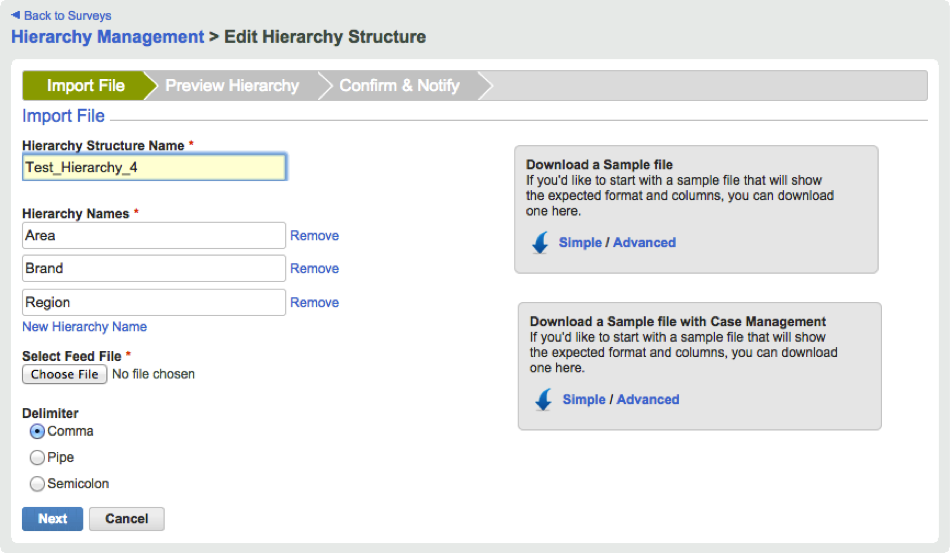
Step 2
If you need to change the Hierarchy Structure Name, simply edit this field as necessary.
Step 3
To upload a new version of the data file, click Choose File and then select the new data file. If you are only adding or subtracting nodes (rows) to or from the data file, you can press Next and complete the process as you did when you first created the hierarchy structure.
Step 4
If you are actually making changes to the hierarchies themselves (adding or subtracting hierarchies), then you must use the links marked Remove or New Hierarchy Name.
So, for example, if you removed the hierarchy Area from your data file, you must click the Remove link next to that hierarchy.
If, on the other hand, you added a hierarchy to the data file, you must click the link marked New Hierarchy Name. In the text entry box that appears, type the name of the new hierarchy (the text before the colon in the column header) exactly as it is spelled and capitalized in the data file.
Step 5
When you are finished making changes to the hierarchy structure, click Next. As you did when you first created it, preview the hierarchy and confirm creation of it.