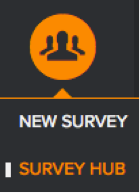
The MaritzCX for Salesforce app allows you to generate cases in Salesforce based on data from surveys collected on the MaritzCX platform. Follow these steps to do so:
1. Within the MaritzCX interface, take the following path through the interface: Surveys & Data Collection | Survey Hub
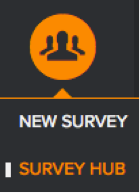
The Survey Hub appears:

2. Click the Manage link for the survey you want to synchronize. The Manage Survey page appears:
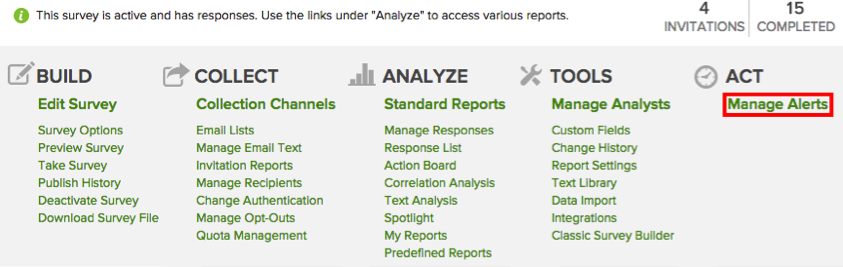
3. Click the Manage Alerts link. The Manage Alerts page appears:
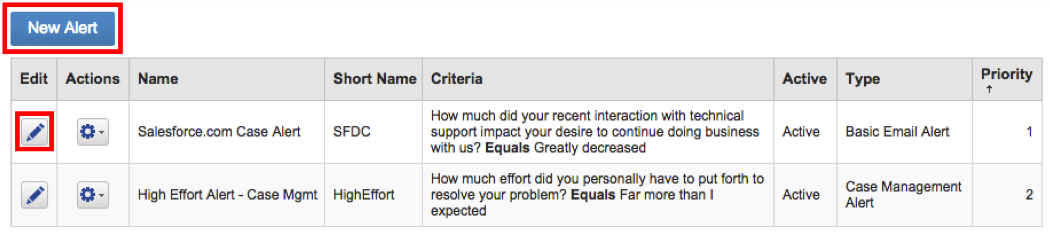
On this page you can either select New Alert or edit any of the existing alerts from the list. In either event, the Alert Setup page appears.
4. The Alert Setup page is composed of several sections. In the top section you set the basic definitions for the alert:
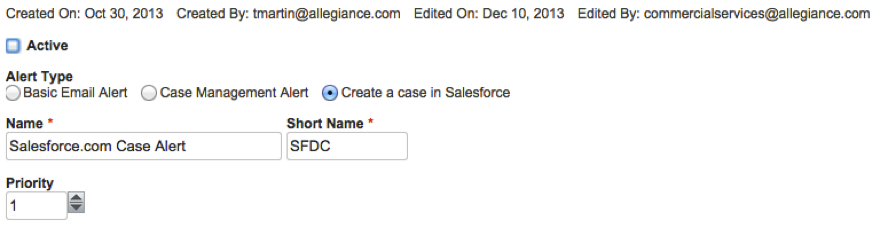
Note: Be sure to select Create a case in Salesforce.
5. In the next section, set the criteria that will cause the case to be created. This is done based on questions and answers within the survey.

Click Apply to find out the number of cases this criterion is likely to produce, as in this example:
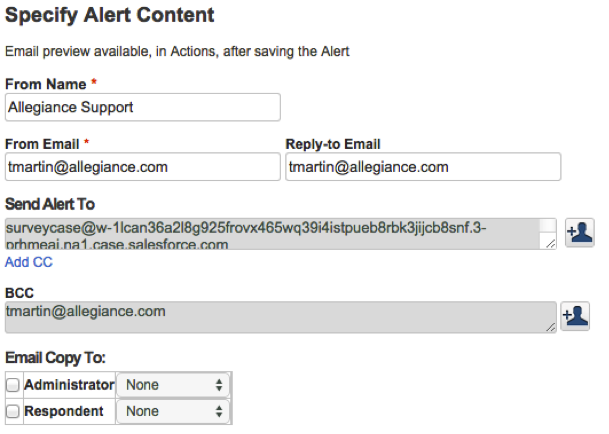
6. Next, specify the content of the alert email that will notify designated Salesforce users that a case has been created:
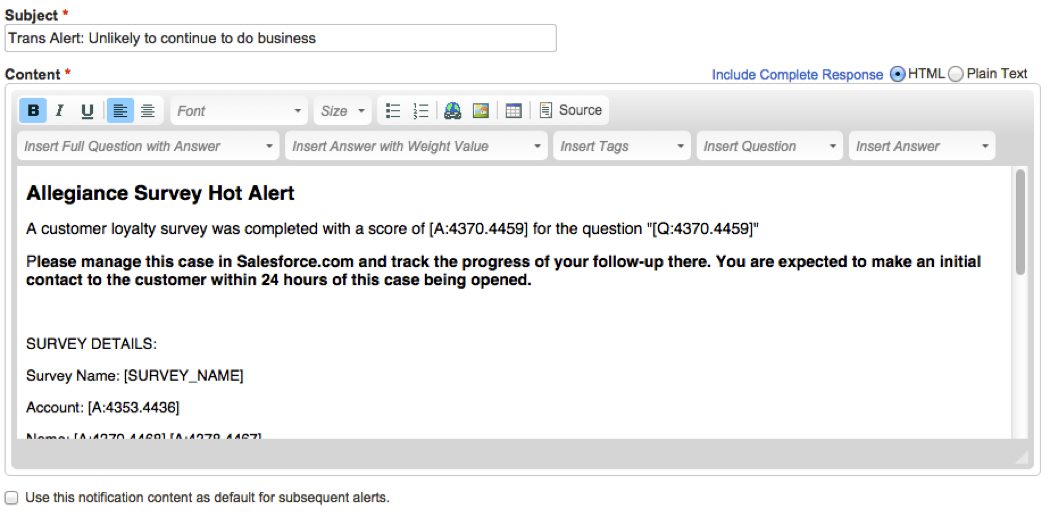
7. Finally, use the bottom section to specify how fields will map between the MaritzCX survey and the Salesforce platform:
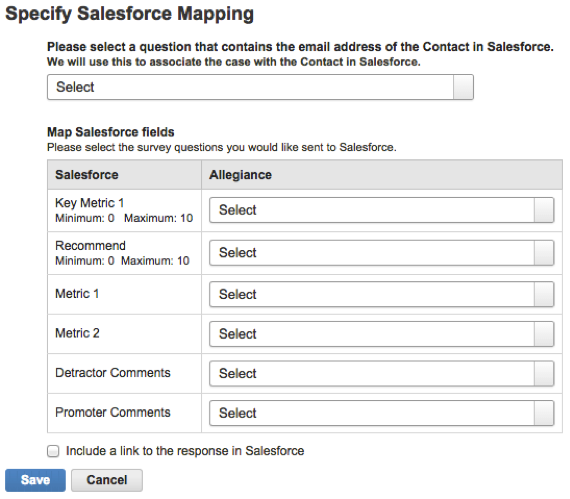
Note: This is the same configuration as you did on the Integration page - if you change something here the other screen will also change.
In particular, select a question from the top dropdown menu that can be used to associate the survey data with the contact in Salesforce. This is typically a question that asks for the respondent's email address. This address must match the Contact email address in Salesforce.
Note: If you have selected Create New Contact On Survey Response in Salesforce, then a new contact will be created within Salesforce when the two email addresses do not match.
8. When you are satisfied with the results, click Save.
9. To activate the alert, click on the action menu:
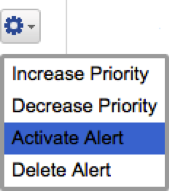
This survey will now generate cases in Salesforce based on the parameters you have defined.