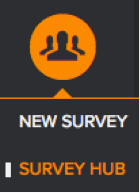
One of the primary tasks you perform with the MaritzCX for Salesforce application is to synchronize survey data so that MaritzCX survey data and the reporting derived from them are available to Salesforce users. All of the actions required to synchronize surveys are performed on the MaritzCX side; the only thing you have to do within Salesforce is log into the account that is linked to MaritzCX.
Follow the steps in this section to synchronize survey data between MaritzCX and Salesforce.
1. Within the MaritzCX interface, take the following path through the interface: Surveys & Data Collection | Survey Hub
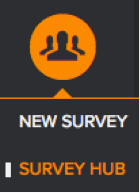
The Survey Hub appears:

2. Click the Manage link for the survey you want to synchronize. The Manage Survey page appears:
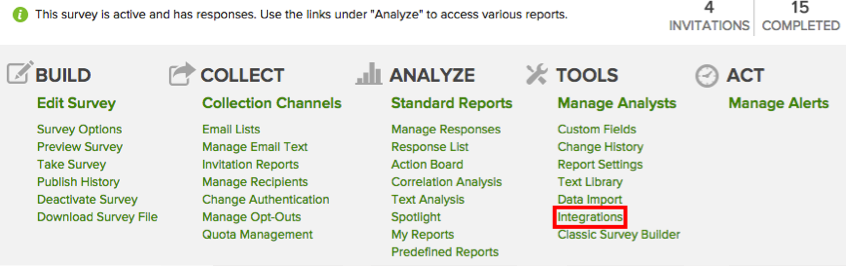
3. Click on the Integrations link under Tools. The Integrations page appears:
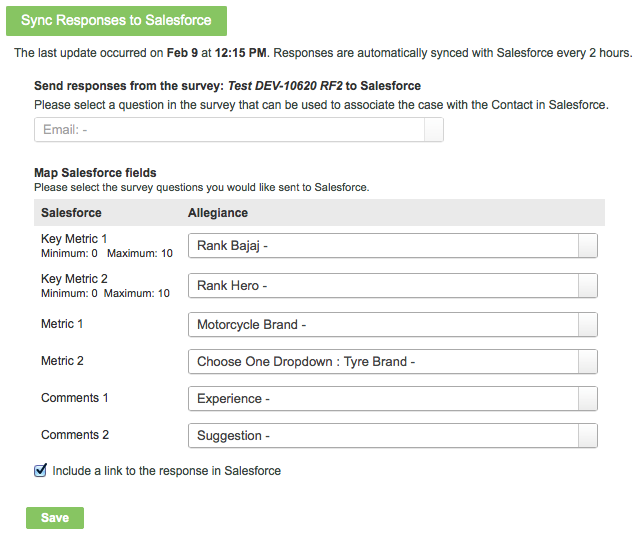
4. Select a question from the top dropdown menu that can be used to associate the survey data with the contact in Salesforce. This is typically a question that asks for the respondent's email address. This address must match the Contact email address in Salesforce.
Note: If you have selected Create New Contact On Survey Response in Salesforce, then a new contact will be created within Salesforce when the two email addresses do not match.
5. In the section Map Salesforce Fields, select the MaritzCX survey questions that you want to map to the various Salesforce metrics.
6. Click the checkbox Include a link to the response in Salesforce if you want to allow the Salesforce account manager to view all the questions in the survey. If you check this, the last column under MaritzCX Responses on both the Contact and Account screens will display a link marked View Response. If you do not want users to be able to view the questions, leave this unchecked. If this is checked, the Salesforce user will be able to view all of the questions and answers in the survey response.
Note: Once you save your changes, you will not be able to undo your choices for the email association question and Include a link to the response in Salesforce.
7. Click the Save button. The following dialog box appears:

Your MaritzCX survey data is now available for use on the Salesforce platform:
• The mapping you created will be used to push survey responses to Salesforce.
• The survey and the selected survey questions from MaritzCX will be pushed to Salesforce’s Survey and Survey Question objects respectively.
• Survey response data is synched between the two platforms every two hours.
• The Include a link to the response in Salesforce checkbox value will be pushed to the Salesforce Survey object. If the value is true, the View Response link will appear on the Contact and Account pages, as shown in this screenshot:
