
Next you must install the MaritzCX application, which is available on the Salesforce AppExchange. This will create the following custom objects:
• Survey
• Survey Question
• Survey Response
• Configuration
• Dashboard
Here are the steps you should follow to do this:
1. On the Salesforce AppExchange, go to the MaritzCX app page:
https://appexchange.salesforce.com/listingDetail?listingId=a0N30000000purXEAQ
2. On it, click Get It Now:

3. Next, choose the environment where you want to install the application:
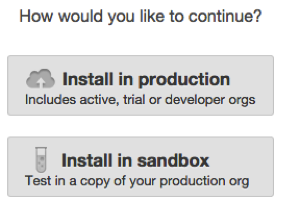
Note: If you elect to install the application into your sandbox, you will need to configure this on the MaritzCX side as well. To do so, follow the instructions in the Salesforce Integration section.
4. Check the box marked I have read and agree to the terms and conditions, then click Confirm and Install!:
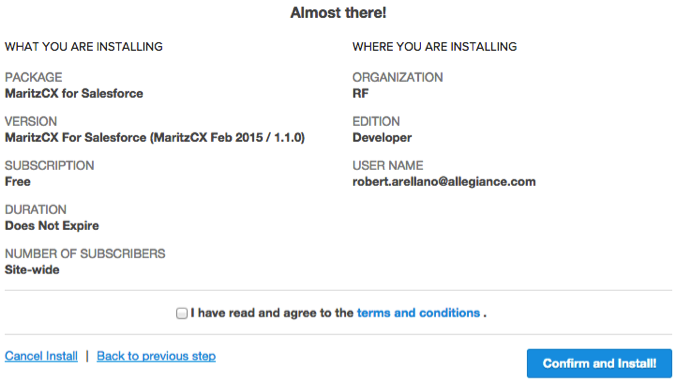
Note that Organization and User Name have both been pre-populated based on the account details of the user who is logged in and installing the software.
5. You are now re-directed to the Salesforce login page. On it, you must confirm the user to associate the account with.
6. Now you must select the members of your organization who will have access to the MaritzCX application:
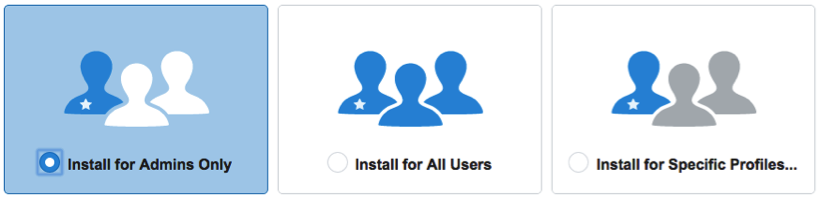
Install for Admins Only - Only Salesforce administrators will have access to all the elements of the MaritzCX application.
Install for All Users - All users will have access to all the elements of the MaritzCX application.
Install for Specific Profiles - Particular Salesforce profiles that you specify will have access to the various elements of the MaritzCX application.
Note: If you select Install for Admins Only, only Salesforce administrators will see all five tabs of the MaritzCX application (Survey, Survey Question, Survey Response, Configuration, Dashboard), but they can assign these viewing permissions as they see fit. If you select Install for All Users, all Salesforce users will see all 5 tabs. The same is true for Install for Specific Profiles. The Survey Response object will be visible in the Survey, Survey Question, and Survey Response views regardless of whom you've installed it for.
7. You are prompted for a password to complete the installation. Contact your account manager for the password and enter it, then click Install. The following dialog box appears:
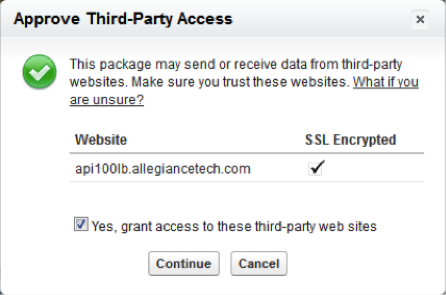
Check the box marked Yes, grant access to these third-party web sites, then click Continue. The MaritzCX application is installed onto your instance of Salesforce.
Note: The default URL provided by the installer for API access is the correct one for US customers. EMEA customers will need to follow the instructions in MaritzCX: Integration Settings to override this setting.
After you install the application from the Salesforce AppExchange, you can see it listed in the App Menu:
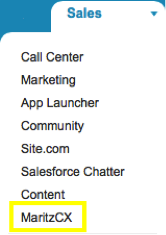
When you select MaritzCX, the following screen appears:
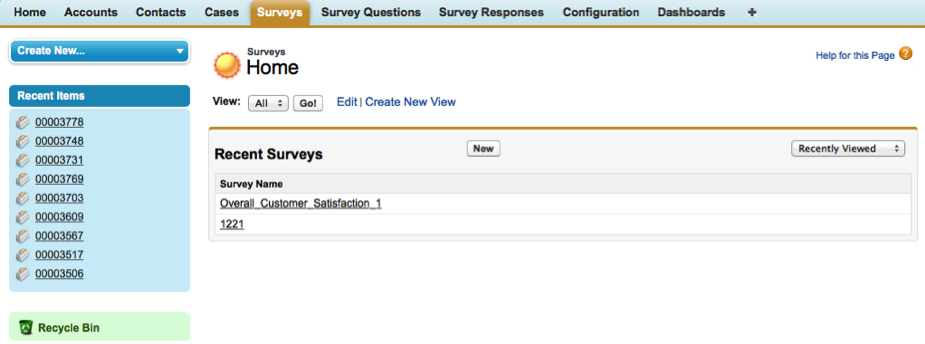
In order to have access to all the features of the MaritzCX application, you must now complete the setup on Salesforce. To do this, follow the instructions in the next sections.