 , then
select Alert Setup from this menu.
, then
select Alert Setup from this menu.
Home > Case Management > Alert Setup > How do I manage alerts?
If you have created more than one alert for your program, you will need to manage them in relation to each other. Take the following steps to do so:
Step 1
Go to the Manage Programs page.
Step 2
In the Program table, find the program whose alerts you want to manage.
Click on the icon with three lines next to it  , then
select Alert Setup from this menu.
, then
select Alert Setup from this menu.
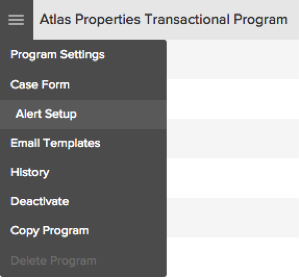
Step 3
The Alert Setup page appears:

There are several actions you can take here:
Create a new alert - To create a new alert, click on the New Alert button. You are taken to the Alert Settings tab.
Alter the processing order of the alerts - The column marked Process Order indicates the order in which your alerts will be evaluated and implemented. To change it, simply drag and drop the alerts up and down the table as desired.
Edit an alert - To edit an alert, click on its action menu and select Edit. You are taken to the Alert Settings tab.
Deactivate an active alert - To deactivate an active alert, click on its action menu and select Deactivate.
Activate an inactive alert - To activate an inactive alert, click on its action menu and select Activate.
Delete an alert - To delete an alert, click on its action menu and select Delete. This action cannot be undone, so be sure before you confirm completion of it.
Note: A given survey can have multiple alerts, but only one will trigger a case. This is why processing order matters.