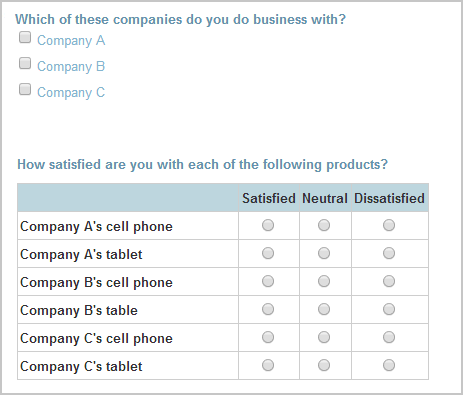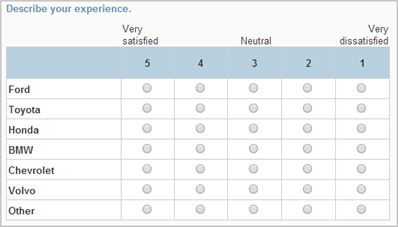
Display logic specifies conditions that determine when objects in a survey display. Logic is often referred to as branching. See here for a more detailed discussion of setting up display logic in general. In the case of tables, you can set up logic for individual table rows. This is helpful when you want to control which questions display in a table based on the way the respondent answered a previous question.
Suppose you ask respondents to select all the cars they've ever owned. Then, you want to follow up with a table that lists each car selected and ask about their satisfaction with the car. It's important to make sure that the only rows that display correspond to their answer to the source question.
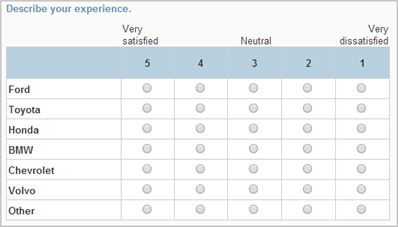
For each row, click the tool icon and select Display Logic. Then specify that the row displays only if that car was selected in the previous question. If you don't set up display logic for a specific row, the row will always display.
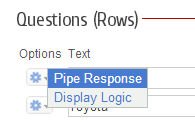
In this scenario, you ask the user a question such as "Which of these companies do you do business with?". Then, you want to follow up with a table that has a list of products produced by each of those companies. It's important to make sure that you only display products associated with the companies selected in the source question. So, you would set up display logic on "Company A's cell phone" and "Company A's tablet" to display only if the respondent selected Company A in the source question.