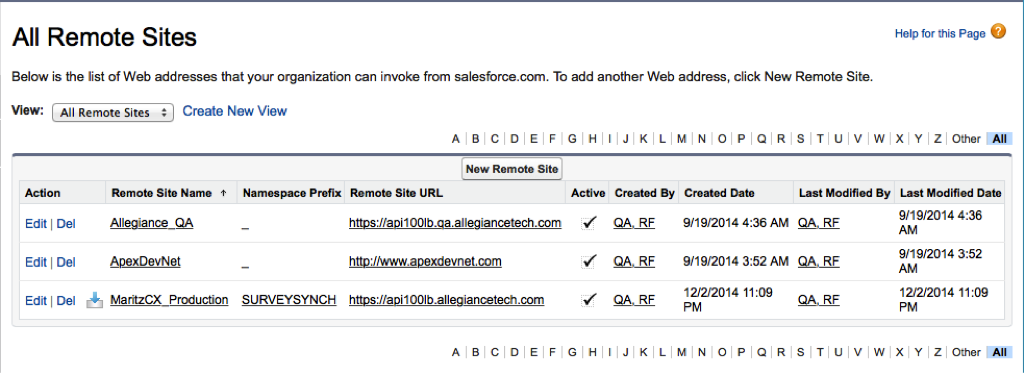
"Before any Visualforce page, Apex callout, or JavaScript code using XmlHttpRequest in an s-control or custom button can call an external site, that site must be registered in the Remote Site Settings page, or the call will fail."
During installation of the application you were prompted to allow Salesforce to access data from third-party web sites. If you did not do this, you will need to provide for this access through the Salesforce interface instead.
To do so, take the following steps:
1. Go to Setup | Administer | Security Controls | Remote Site Settings. The All Remote Sites page appears:
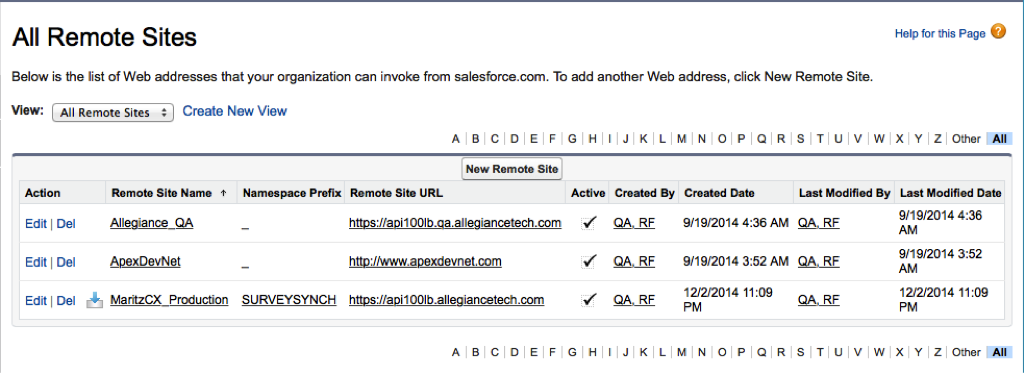
2. Click New Remote Site. The Remote Site Edit page appears:
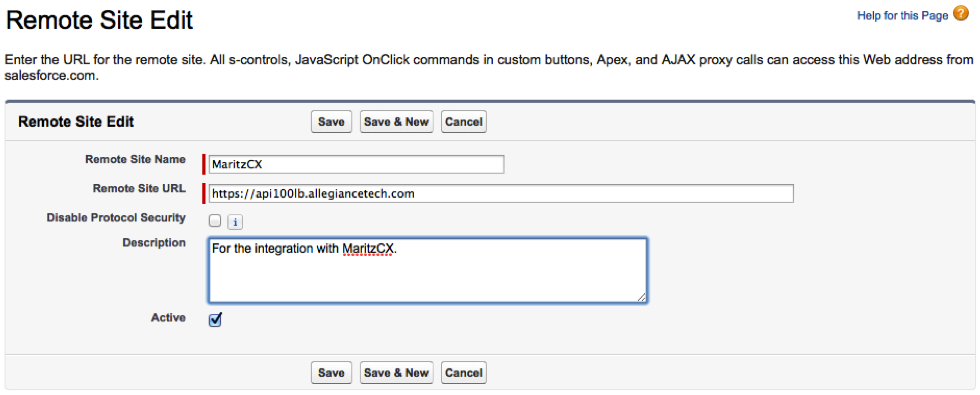
3. Enter a descriptive term for the Remote Site Name.
4. Enter the URL for the remote site, e.g. https://api100lb.allegiancetech.com.
Note: The endpoint api100lb.allegiancetech.com is valid for all MaritzCX customers using the US production server. Customers using the EMEA server must replace this with api100lbemea.allegiancetech.com.
5. To allow access to the remote site regardless of whether the user’s connection is over HTTP or HTTPS, select the Disable Protocol Security checkbox. When selected, Salesforce can pass data from an HTTPS session to an HTTP session, and vice versa. Only select this checkbox if you understand the security implications.
6. Optionally, enter a description of the site.
7. Click Save to finish, or click Save & New to save your work and begin registering an additional site.