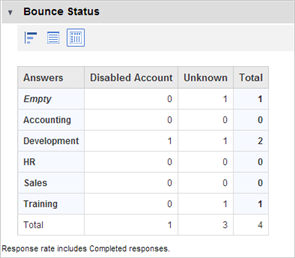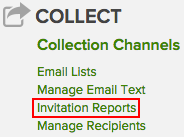
Invitation reports provide information regarding response rate and invitation status. Bounce details are available if you purchased that option.
To see the invitation reports, go to Surveys & Data Collection | Survey Hub | <desired_survey> | Manage. On the Manage Survey page, click Invitation Reports:
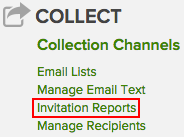
The Invitation Reports screen appears:
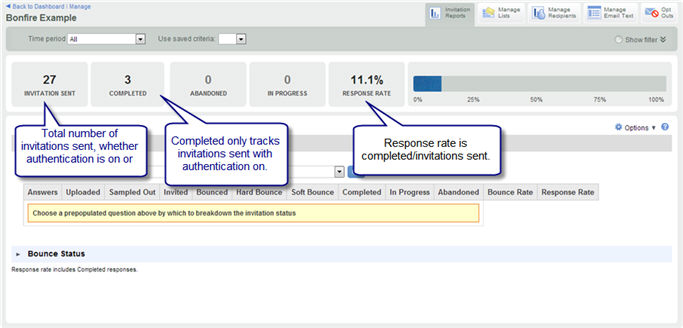
Note: Response status data is only available if you send invitations with authentication turned on. Also, the number of completed surveys listed here may differ from the number shown on the Manage Survey screen since that number includes all completed surveys, not just those associated with invitations.
On the Invitation Reports page you can do the following things:
Remember that response rate calculations only include responses that were submitted from an email invitation. The number of invitations sent includes all invitations whether they were sent with authentication on or off. However, the number of complete, in progress and abandoned only includes responses that were gathered with authentication turned on. This is because an unauthenticated survey can be take many times so there isn't a 1-1 relationship between invitations and possible responses.
For more information about authentication, click here.
By default, the calculation uses only completed responses:
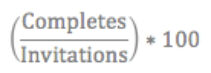
If you changed the setting in Manage Survey | Manage Responses to included in progress and abandoned responses in reporting, the calculation is:

If you have bounce reporting enabled, hard bounces are automatically excluded from the count of invitations. You can configure this from the Options menu on the Invitation Reports page. When bounces are excluded, the calculation is:

The invitation status section of invitation reports lets you view the status of invitations and responses broken down by the answers to pre-populated questions. The only pre-populated questions that will be available are those that are categorical, i.e. choose one, choose many, etc. Short text questions will be available if you enabled the 'text as categorical' option when you created the question.

Uploaded - The total number of email addresses uploaded into the email list with each answer
Sampled out - The number of invitations that were not sent because of fatigue management rules
Invited - The number of invitations for each answer choice
Hard bounce - The number of bounces that result from permanent problems such as bad domains or invalid addresses
Soft bounce - The number of bounces that may be available later, such as an out of office or mailbox full message
Completed - The number of responses submitted
In progress - The number of responses that are still open
Abandoned - The number of responses that were left open beyond the allowed timeframe and have been marked abandoned
Bounce rate - The rate of bounces for each answer
Response rate - The rate of responses for each answer
Bounce processing requires an additional purchase and is handled by sending all invitations and reminders through a SocketLabs, a third party provider, using their APIs. The SocketLabs API is polled every hour so all bounce details received from SocketLabs will be updated in your account within 60 minutes.
By default, hard bounces are excluded from response rate calculations because they will never be received and be available to collect responses. In addition, email addresses that have resulted in a hard bounce are marked 'Inactive' on the MaritzCX platform to avoid resending to unavailable addresses and protect the reputation of the sender's email address. You must correct the error and set the address to 'Active' before reminders or subsequent resends will be sent.
By default, soft bounces are included in response rate calculations and remain with an 'Active' status.
You can change these defaults by accessing the Options menu on the Invitation Reports screen:
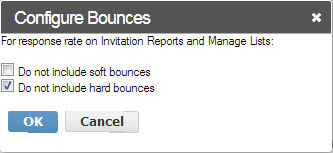
Check the box to excluded bounces; uncheck it to include them. When both hard and soft bounces are included, you will see a 'bounced' column on the report that shows the total of hard and soft bounces.
If you have configured bounces, you can view a report that tells you why invitations bounced. There are several options for viewing the data:
A bar chart shows a summary of the reasons invitations have bounced. Notice that it might not always be possible to determine an exact reason for the bounce.

A table chart provides more information about individual email addresses, including the invited date, authentication key, and date of the bounce.
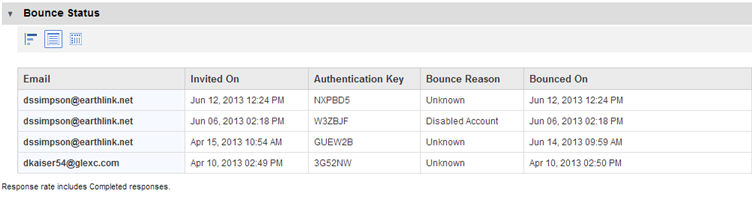
A crosstab chart lets you view the bounces in the context of the answers to one of your pre-populated questions. In this example, you can see the department for each bounced invitation.