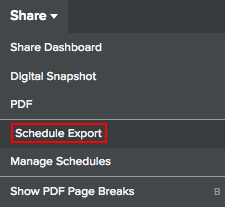
You may want to schedule regular PDF exports of your dashboard to keep others informed. To do so, follow these steps:
1. Select Share | Schedule Export.
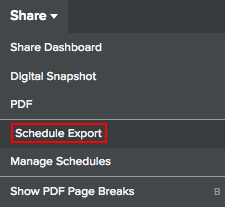
2. The Schedule Export wizard appears. On the first screen, give the scheduled report a name and select whether to send it now or on a daily, weekly, or monthly basis:

Note: Although you can define daily, weekly, and monthly schedules for the same export, only the one that is highlighted will be active.
Click Next when you are done.
3. Use the Recipients screen to define who will receive the file.
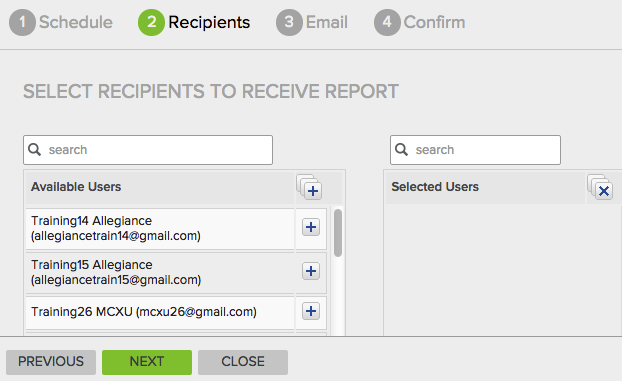
You can either select a registered MaritzCX platform user from the list of Available Users or you can scroll down to the bottom to add an email address.
Note: When you export a PDF, analyst filters will be applied for any analysts you select from the list. Exports sent to people who are not analysts will be snapshots of what the dashboard owner sees.
Click Next when you are done adding recipients.
4. Use the Email screen to define the Subject and Message for your email:
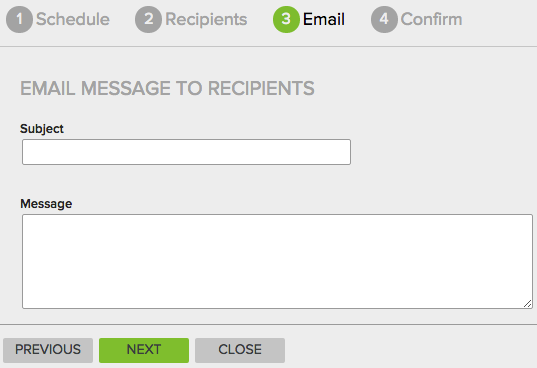
Click Next when you are finished.
5. Review the information to make sure that everything is correct.
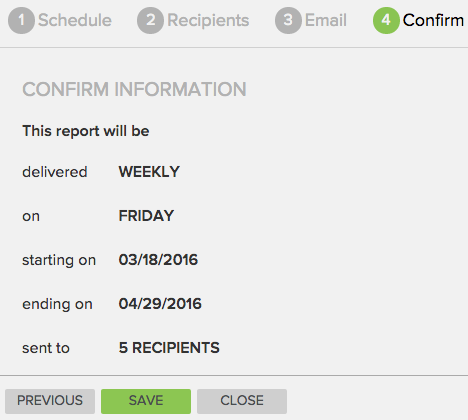
If it is not, use the Previous button to go back and fix what is incorrect. When you are satisfied, click Save. The following message displays:

Your export will now be sent as you have defined it.
It is possible to create multiple export schedules. If you do this, use the Manage Schedules page to manage them.
1. Select Share | Manage Schedules.
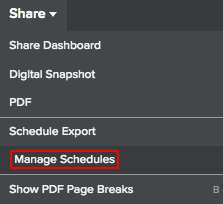
2. The Manage Scheduled Reports page appears.
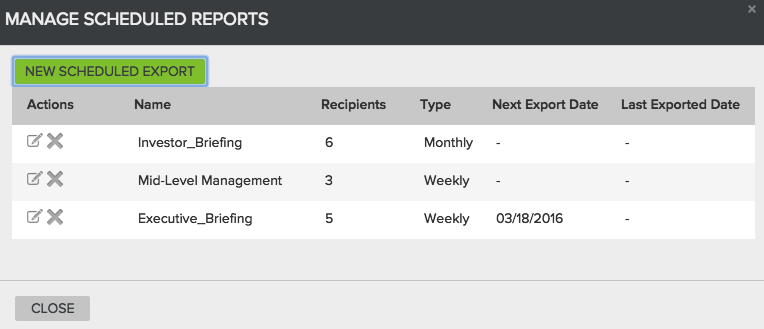
On it, you can create a New
Scheduled Export, edit a scheduled export  ,
or delete an export
,
or delete an export  .
.