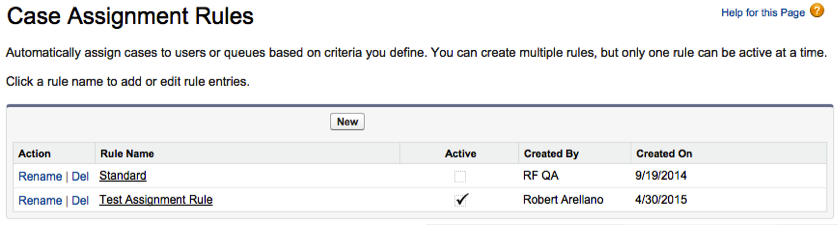
As the Salesforce Administrator, it is important that you should know to handle cases coming from the MaritzCX platform. Creating case assignment rules is standard Salesforce functionality, as discussed here:
https://help.salesforce.com/HTViewHelpDoc?id=creating_assignment_rules.htm&language=en_US
For example, let’s suppose you have two caseworkers in Salesforce - SupportUser1 and SupportUser2. Cases in Salesforce can come from different origins, such as the standard Salesforce UI, web forms, and the MaritzCX platform. Now let's suppose that you want to route the cases coming from the Salesforce UI and web forms to SupportUser1 and the cases coming from the MaritzCX platform to SupportUser2.
This section describes the steps necessary to route cases originating from the MaritzCX platform.
1. Go to Setup | Build | Customize | Cases | Assignment Rules. The Case Assignment Rules page appears:
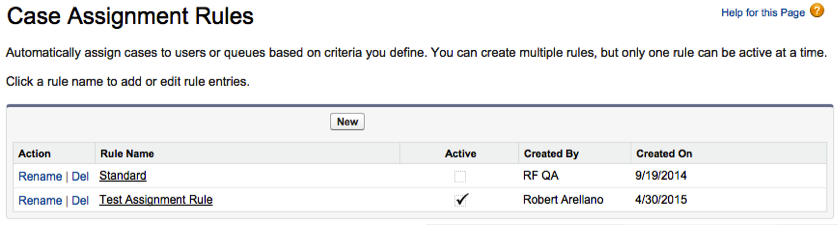
2. To create a new rule, click on the New button. The New Case Assignment Rule page appears:
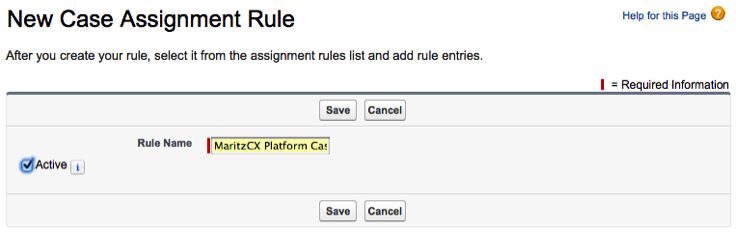
Fill in the text box Rule Name and make sure that the Active checkbox is checked, then click Save.
3. You are taken back to the Case Assignment Rules page, with the new rule present in the table:
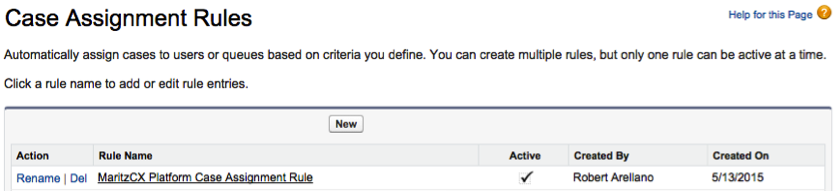
4. Click on the rule's link. The Case Assignment Rule page appears:
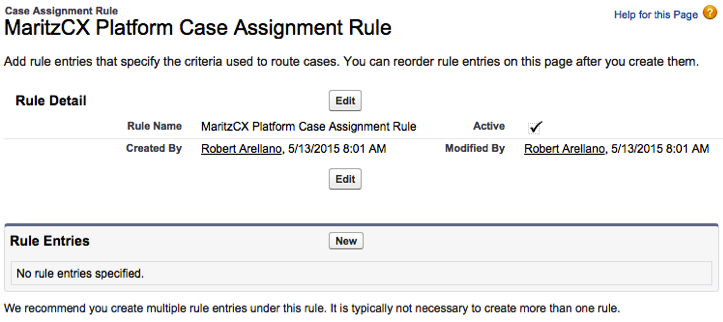
Under Rule Entries, click New.
5. The Rule Entry Edit page appears:
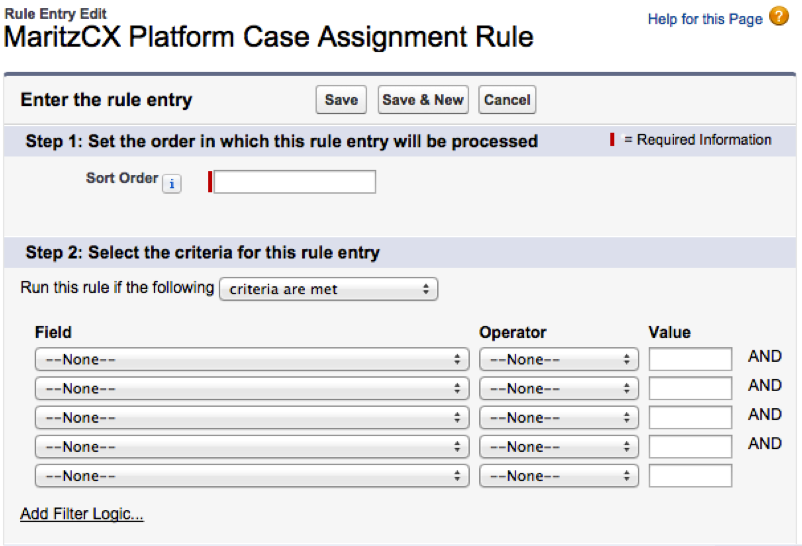
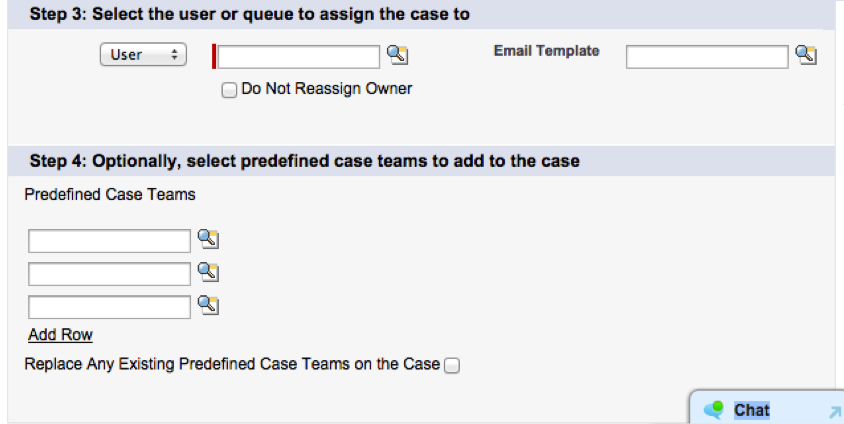
On it you must perform these actions:
i. Set the rule's processing order. Since there is only one criterion, enter "1" in the Sort Order box. If you define other criteria, you can change this value accordingly.

ii. Define criteria for the rule. To consider only those cases which are pushed from the MaritzCX platform, make "Case: Case Origin" equal to "Allegiance", as shown below:

iii. Assign the rule. Next, assign the rule to either a user or queue, and select the email template to use:

iv. Save the rule. Hit the Save button. The Rule Entries section is now populated with your new rule:

Continue defining and ordering your case assignment rules as necessary.